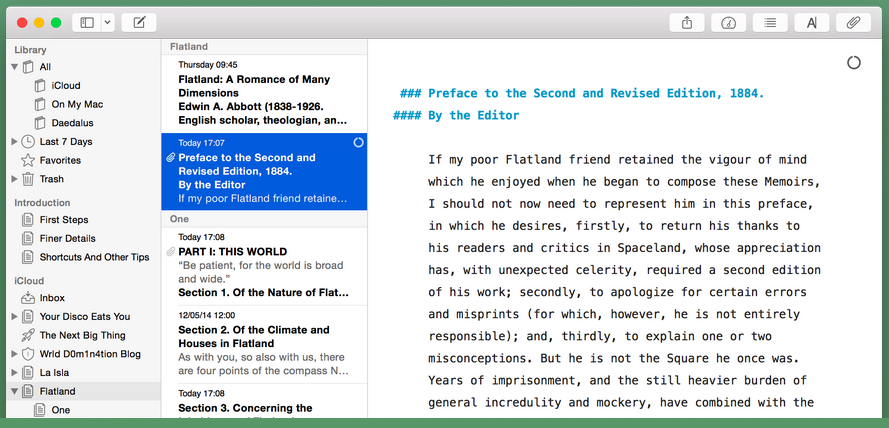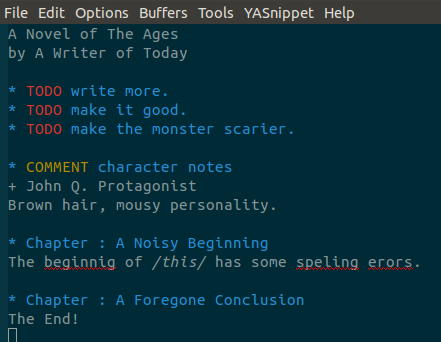I don't know much about Ulysses, so I hope my answer will be germane.
1) Have you tried folding text with vim?
There are various ways to do this. Type :help folds. I use triple brackets around the folded text. {{{Chapter One Blah, blah, blah...End of Chapter One}}}
You fold the text by typing zo in normal mode and close by typing zc. There are other folding commands. You can open all folds, close all folds, etc.
Let's say you have a 100,000 word work in progress, divided into twenty chapters. You can fold all the chapters, and all you see on your screen are twenty lines of text, one for each chapter. You can delete a "line" (really a folded chapter) with dd in normal mode, move within the document, and put the chapter in the new spot with p. It's faster than a mouse when you get used to it.
You can nest folds, so within a chapter you can have scenes folded, within scenes sections folded, and so on, so that when you "unfold a chapter" you're presented with folded scenes which you can reorder, within scenes folded sections that you can move around, and so on.
The line that represents folded text is the first line of text within that fold, so you can name things whatever you want, "Chapter One" or "This is the scene with Beelzebub still sucks, work on tomorrow..." etc.
My opinion, without wanting to provoke the inevitable reaction, is that vim is far superior to emacs for writing prose, because most of what prose writers do is edit, not write prose. And for editing, vim's normal mode is worth it's weight in gold. It just runs rings around emacs for quick movements, rearrangements, reordering, and so on from the home row.
When you're done writing, type :% s/[{{{|}}}]//g or similar to get rid of all folds.
2) Libreoffice will also do what you want, via the navigator.
You can label which bits of text you want to move around using headings.
Let's say you have written this:
My first awesome scene!
Blah, blah, blah.
My second awesome scene! Really funny!
Chortle, chortle, chortle.
Use the pull-down paragraph style menu and give your titles a heading style.
My first awesome scene! (<- Heading 1 style or similar.)
Blah, blah, blah.
My second awesome scene! Really funny! (<- Heading 1 style or similar.)
Chortle, chortle, chortle.
Now bring up the navigator, F5.
Click on Headings if its not already selected.
You should see "My first awesome scene!" and "My second awesome scene! Really funny!"
Reorder them using the up and down arrow in the top row of the symbols bar. The text below them, up to the next heading of the same type, will move along with them. Couldn't be easier.
You can nest this effect, with Heading 1 being top level, Heading 2 being next level, and so on. There are 10 levels, so you can make an outline with ten levels of complexity. It's an awesome tool.